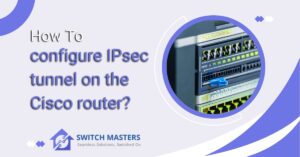Master the art of How To Configure STP on Cisco Switch with our comprehensive guide. Follow simple, clear instructions for seamless network management. Get started today!
Introduction
Cisco switches have a number of crucial features that can be configured, including Spanning Tree Protocol (STP), which is an important skill in the ever-evolving world of networking. Understanding how to set up STP is important for individuals and businesses as they increasingly rely on seamless and uninterrupted connectivity.
Our goal in this guide is to provide you with a step-by-step guide for configuring STP on your Cisco switch. This tutorial will provide you with the knowledge and confidence required to ensure your network runs smoothly, free from potential disruptions, regardless of whether you are an IT professional seeking to enhance your networking skills or a network administrator responsible for maintaining a stable and efficient network infrastructure. We will explore the world of STP configuration and discover how it can improve the reliability and robustness of your network.
Overview for STP
The Spanning Tree Protocol (STP) plays an integral role in maintaining network stability and redundancy in computer networks, particularly in larger and more complex configurations. This protocol is used to prevent loops in Ethernet networks and ensure that data packets flow seamlessly and uninterruptedly. Let’s explore this fundamental concept in greater depth to understand why it is one of the cornerstones of network management.
What is STP?
STP is a layer 2 protocol that operates at the Data Link Layer (Layer 2) of the OSI model. Its primary objective is to prevent broadcast storms and loops in Ethernet networks. Broadcast storms can occur when multiple redundant paths are present in a network, causing broadcast packets to circulate endlessly, negatively affecting network performance.
The Need for STP
As a network’s redundancy ensures uninterrupted connectivity and fault tolerance, it can also become a double-edged sword when multiple paths exist among network devices. The network efficiency can be severely impacted by broadcast storms and data collisions without a mechanism to manage these paths.
STP in Action
STP operates by designating one switch as the “root bridge” while blocking redundant paths to prevent loops. The root bridge serves as the reference point for all other switches in the network. When a failure occurs, STP rapidly adapts to ensure network continuity by activating an alternative path.
Benefits of STP
- Redundancy: STP allows for the creation of redundant network paths without causing loops, ensuring that if one path fails, traffic can seamlessly reroute through another.
- Network Stability: By preventing loops and broadcast storms, STP enhances the overall stability and reliability of the network.
- Fault Tolerance: STP’s ability to swiftly adapt to failures ensures that network disruptions are minimized, making it an excellent choice for critical applications.
- Scalability: As networks grow and evolve, STP can adapt to changes, making it a scalable solution for various network sizes.
Different Versions of Spanning Tree Protocol
The STP protocol has evolved over the years, along with networks. Let’s examine its different versions:

Classic STP
With the original version, Classic STP, there is only one path between two end stations, eliminating the possibility of network loops.
Rapid STP (RSTP)
In modern networks, RSTP is the default setting as it detects network topologies more quickly, resulting in a faster convergence of the spanning tree.
Multiple STP (MSTP)
This protocol is an evolution of RSTP that identifies Layer 2 loops and attempts to mitigate them. The beauty of MSTP is that it is able to handle multiple STP instances, thereby optimizing the bandwidth utilized.
Benefits of Using MSTP
This is where MSTP comes in. By allowing multiple STP instances, it ensures efficient bandwidth utilization. Since different VLANs are associated with various STP instances, they relay traffic based on their associated MST instances.
Devices Applicable for STP Configuration
STP configuration is applicable to various devices, including:
- Sx300 Series
- Sx350 Series
- SG350X Series
- Sx500 Series
- Sx550X Series
Software Versions Supporting STP Configuration
Depending on your device, the software versions supporting STP configuration are:
- 1.4.7.06 — For Sx300, Sx500
- 2.2.8.04 — For Sx350, SG350X, Sx550X
How To Configure STP on Cisco Switch through CLI?
The Spanning Tree Protocol (STP), a critical tool in preventing potential network loops and ensuring seamless connectivity, is paramount in the dynamic landscape of network management. By following this guide, you will learn how to configure STP on a Cisco switch, enabling you to build a robust and reliable network.

Understanding Spanning Tree Protocol (STP)
It is part of the Data Link Layer (Layer 2) of the OSI model and provides a means to prevent loops and broadcast storms in Ethernet networks. By designating a root bridge and blocking redundant paths, it ensures the structure of the network is clear and efficient.
Step 1: Access the Cisco Switch Interface
Access the switch’s interface via a terminal or console connection. This will allow you to make changes directly to the switch’s command-line interface (CLI).
Step 2: Enter Configuration Mode
When using the CLI, enter the global configuration mode. This mode allows you to modify the settings of the switch.
- Switch> enable
- Switch# configure terminal
- Switch(config)#
Step 3: Access the Interface Configuration
Select the specific interface to which the STP configuration will be applied, whether it is a physical port or a VLAN interface.
- Switch(config)# interface [interface-type] [interface-number]
Step 4: Enable STP
The chosen interface should be configured to support the Spanning Tree Protocol.
- Switch(config-if)# spanning-tree [mode]
Here, “mode” could be Rapid-PVST, MST, or any other supported STP mode depending on your network’s requirements.
Step 5: Save Configuration
To ensure that your changes persist after a reboot, save the configuration.
- Switch(config-if)# exit
- Switch(config)# exit
- Switch# write memory
Step 6: Verify Configuration
It is important to verify that the STP configuration on the switch has been correctly configured. Use the following command to verify STP’s status.
- Switch# show spanning-tree
Troubleshooting Common STP Issues
Spanning Tree Protocol (STP) is an effective tool for preventing loops and maintaining network stability. In this guide, we will explore some of the most common STP-related problems as well as provide step-by-step solutions to resolve them. However, as with any network protocol, it can encounter difficulties that may lead to disruptions in connectivity.
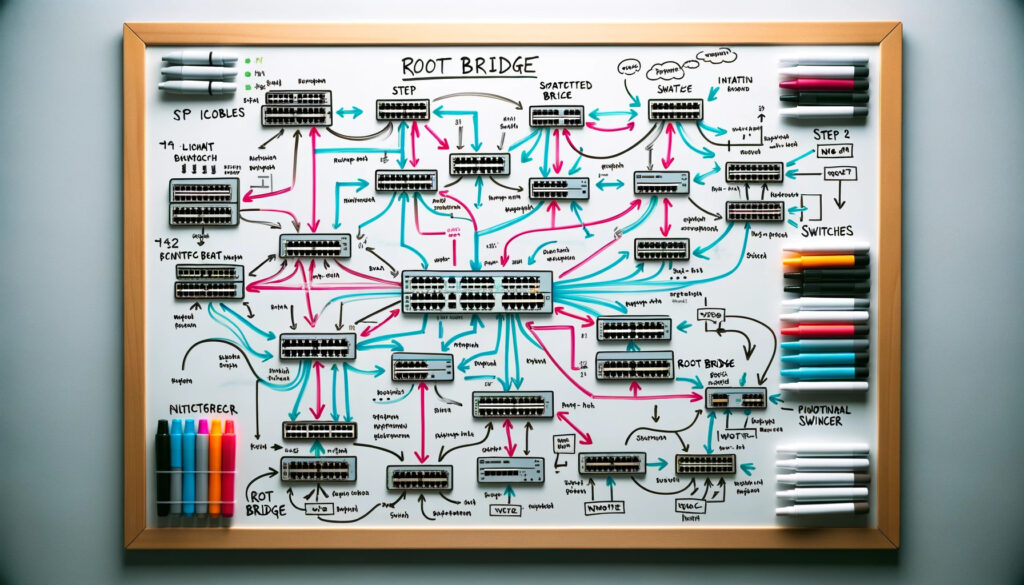
1. Root Bridge Misconfiguration
Issue: Incorrectly designating a switch as the root bridge can lead to suboptimal network paths and potential instability.
Solution: Ensure that the most suitable switch is designated as the root bridge using the spanning-tree root command in interface configuration mode.
2. Blocked Ports
Issue: STP may block redundant ports to prevent loops. However, misconfigurations can lead to blocking critical paths.
Solution: Verify port statuses using show spanning-tree and investigate any blocked ports. Adjust priority settings or use features like PortFast to expedite convergence.
3. Inconsistent Bridge IDs
Issue: Inconsistent bridge IDs can cause conflicts and lead to network inconsistencies.
Solution: Standardize bridge IDs by configuring the priority value on each switch. The switch with the lowest priority will become the root bridge.
4. Inadequate Convergence Time
Issue: Slow convergence can result in extended downtime during topology changes.
Solution: Implement Rapid Spanning Tree Protocol (RSTP) or the Cisco proprietary Per-VLAN Spanning Tree (PVST) for faster convergence times.
5. Incorrect VLAN Configuration
Issue: VLANs may not be properly configured, leading to discrepancies in STP information.
Solution: Verify that VLANs are consistent across all switches and that each switch has the appropriate VLANs defined.
6. Physical Layer Issues
Issue: Faulty cables, connectors, or hardware can lead to intermittent connectivity problems.
Solution: Physically inspect and test cables, connectors, and switch ports to identify and replace any damaged components.
7. Lack of Redundancy
Issue: Overlooking redundancy measures can leave the network vulnerable to single points of failure.
Solution: Implement features like EtherChannel or utilize multiple spanning tree instances (MST) to ensure alternative paths in case of link failures.
8. Firmware or Software Incompatibility
Issue: Outdated or incompatible firmware/software versions may lead to unexpected behaviour.
Solution: Regularly update the firmware and software of your switches to ensure compatibility and access the latest features and bug fixes.
10 Facts about STP
| Fact | Description |
| 1. STP Purpose | Spanning Tree Protocol (STP) prevents network loops in Ethernet networks. |
| 2. Cisco STP Variants | Cisco switches support multiple STP variants, such as PVST, RSTP, and MST. |
| 3. Root Bridge | STP designates a Root Bridge as the central point of the spanning tree. |
| 4. Bridge Priority | Cisco switches have default bridge priorities, and the lowest priority switch becomes the Root Bridge. |
| 5. Interface Configuration | STP is configured on specific switch interfaces to control path selection. |
| 6. PortFast | PortFast is a Cisco feature that reduces STP convergence time for designated ports. |
| 7. BPDU Guard | BPDU Guard prevents unauthorized switches from connecting to the network. |
| 8. Loop Guard | Loop Guard detects and mitigates unidirectional link issues that can disrupt STP. |
| 9. Troubleshooting Tools | Cisco provides commands like show spanning-tree for STP troubleshooting. |
| 10. Monitoring and Maintenance | Regularly monitor network changes and maintain STP configurations to ensure stability. |
FAQ’s
What is the STP command in Cisco?
With its Layer 2 operation and compatibility with bridges and switches, Spanning Tree Protocol (STP) adheres to the IEEE 802.1D standard. In a network with redundant pathways, STP’s primary objective is to prevent loops from occurring, which can result in severe disruptions to network operations.
What is BPDU in STP?
Spanning Tree Protocol Data Units (BPDUs) are frames that carry vital information regarding the operation of the Spanning Tree Protocol (STP).
How to check the STP status in the Cisco switch?
To check the STP status in a VLAN, select a VLAN from the “Check the STP status in this VLAN” list. This choice provides a distinguishing ID for other devices on the network to recognize this particular device.
Is STP enabled by default?
STP is enabled by default for devices operating on Layer 2 code. On the other hand, STP is disabled by default for devices operating on Layer 3 code. You can enable or disable STP at different levels, including globally, which impacts all ports and port-based VLANs on the device.
Where do I enable STP?
Choose the network location where you wish to activate or deactivate STP. Go to Wired > Settings > Spanning Tree. Under Spanning Tree Mode, choose Disable, STP, or RSTP.
Conclusion
An essential skill for any network administrator or IT professional is to be able to configure Spanning Tree Protocol (STP) on Cisco switches. Through this guide, we have navigated the key steps, from accessing the switch interface to verifying the configuration of the switch. It ensures network stability, prevents loops, and ensures seamless data flow.
To build and maintain a resilient and efficient network infrastructure, it is imperative that you follow these instructions and understand the importance of STP. To adapt your network to the changing needs of your network, it is important to periodically monitor and update your configurations. By utilizing this knowledge, you will be able to design networks that operate smoothly and reliably, regardless of the dynamic and challenging environments in which they are located.