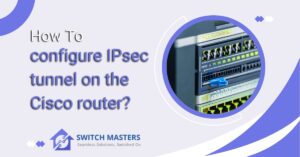Learn the Art of how to Configure SPAN Port on a Cisco Switch 2960 for Enhanced Network Monitoring and Security.
Introduction
The configuration of a SPAN (Switched Port Analyzer) port on a Cisco 2960 switch is a fundamental skill for network administrators and IT professionals tasked with monitoring and analyzing network traffic. This powerful feature allows for the replication of traffic from source ports to a destination port, enabling scrutiny with monitoring tools and aiding in network troubleshooting, security analysis, and performance optimization. While SPAN primarily serves local monitoring needs, its adaptability is a key strength.
Moreover, this article explores the nuanced differences between SPAN and RSPAN, underscoring the significance of selecting the appropriate monitoring technique for specific network requirements. By adhering to best practices, meticulously documenting configurations, and proficiently addressing troubleshooting scenarios, network experts can harness SPAN’s full potential, enhancing their network management and security capabilities.
What is a SPAN Port?
A SPAN port, also known as a mirror port or a monitoring port, is a feature that enables you to copy traffic from one or more source ports to a destination port for analysis. This destination port is typically connected to a monitoring tool, such as a network analyzer or intrusion detection system, allowing administrators to examine network traffic without affecting the normal operation of the network.
Difference between SPAN and RSPAN
SPAN (Switched Port Analyzer) and RSPAN (Remote SPAN) are both features used for monitoring network traffic on Cisco switches, but they differ in how they work and the scenarios in which they are used. Here are the key differences between SPAN and RSPAN:
Local vs. Remote Monitoring:
- SPAN (Local SPAN): SPAN is a local monitoring feature. It allows you to mirror network traffic from ports within the same switch to a designated monitoring port on the same switch.
- RSPAN (Remote SPAN): RSPAN is a remote monitoring feature. It enables you to mirror traffic from source ports on one switch to a destination port on a different switch in the same network.
Switch Involvement:
- SPAN: In SPAN, both the source and destination ports are on the same switch, and no other switches are involved.
- RSPAN: RSPAN involves multiple switches. The source ports can be on one switch, while the destination port is on another switch.
Isolation:
- SPAN: In SPAN, the destination port is typically on the same switch as the source ports, which can potentially cause congestion on the switch.
- RSPAN: RSPAN helps to isolate the monitoring traffic. The destination port is on a different switch, reducing the load on the source switch.
Use Cases:
- SPAN: SPAN is suitable for local monitoring needs, such as troubleshooting, analyzing traffic, or security monitoring within a single switch.
- RSPAN: RSPAN is used when you need to monitor traffic across multiple switches, making it useful for scenarios where you want to centralize monitoring and analysis.
Configuration:
- SPAN: SPAN configuration is limited to the local switch and is relatively straightforward.
- RSPAN: RSPAN configuration involves multiple switches and requires a more extensive setup, including the use of VLANs to transport mirrored traffic.
Scalability:
- SPAN: Limited to the capabilities of a single switch.
- RSPAN: Provides greater scalability for monitoring traffic across multiple switches.
Network Topology:
- SPAN: Typically used in a flat or single-switch topology.
- RSPAN: More suited for complex or multi-switch network topologies.
In short, SPAN is ideal for local monitoring on a single switch, while RSPAN is designed for scenarios where you need to monitor traffic across multiple switches in a network. RSPAN allows for remote monitoring and helps in isolating monitoring traffic, making it a more versatile choice for larger and more complex network environments.
Prerequisites For SPAN
Before you begin configuring a SPAN port on your Cisco 2960 switch, make sure you have the following prerequisites in place:
- Access to the Cisco 2960 Switch: You should have physical or remote access to the switch.
- Administrative Credentials: Ensure you have administrative access to the switch to make configuration changes.
- Monitoring Tool: Prepare the monitoring tool or device where you intend to send the mirrored traffic for analysis.
How To Configure SPAN Port on a Cisco Switch 2960
The process of configuring a SPAN port on a Cisco 2960 switch involves several steps:

1. Access the Cisco 2960 Switch
To configure a SPAN port, you’ll need to access the switch’s command-line interface (CLI). You can do this through a console connection, SSH, or Telnet, depending on your network setup.
2. Identify Source Ports
Determine the source ports from which you want to mirror traffic. These source ports are the ports from which the switch will copy traffic to the SPAN session. You can select multiple source ports based on your monitoring requirements.
3. Designate a Destination Port
Select and configure a destination port. This is where the mirrored traffic will be sent for analysis. The destination port should be connected to your monitoring tool. Make sure it is in promiscuous mode if required by the monitoring tool.
4. Configure the SPAN Session
Now, it’s time to configure the SPAN session. Follow these steps to set up the SPAN session on your Cisco 2960 switch:
- Enter privileged EXEC mode: enable
- Enter global configuration mode: configure terminal
- Define the SPAN session, specifying the source and destination ports:
Command
- monitor session 1 source interface <source-interface>
- monitor session 1 destination interface <destination-interface>
5. Verify the SPAN Configuration
To ensure that the SPAN configuration is correctly set up, use the following commands:
- Display SPAN session information:
Command
- show monitor session 1
- Verify the status and configuration of the source and destination interfaces:
Command
- show interface <source-interface>
- show interface <destination-interface>
6. Monitoring and Analysis
Now that your SPAN port is configured, the mirrored traffic from the source ports will be sent to the destination port. Connect your monitoring tool to the destination port and start analyzing the traffic as needed.
Troubleshooting
If you encounter issues during or after the configuration process, here are some common troubleshooting steps:
- Double-check your configuration for any typos or errors.
- Ensure that the source and destination ports are correctly specified.
- Verify that the monitoring tool is configured to accept the mirrored traffic.
- Confirm that the destination port is in the correct mode (promiscuous, if required).
Best Practices
To make the most of your SPAN configuration, consider these best practices:
- Document your SPAN configurations for future reference.
- Regularly monitor the SPAN session to ensure it continues to function as expected.
- Use VLANs to segregate SPAN traffic from regular network traffic.
- Limit the use of SPAN sessions to avoid overloading the switch with mirrored traffic.
FAQ’s
What is the span of the Cisco switch port?
The SPAN feature, which is sometimes called port mirroring or port monitoring, selects network traffic for analysis by a network analyzer. The network analyzer can be a Cisco SwitchProbe device or other Remote Monitoring (RMON) probe.
What is SPAN port configuration?
SPAN (Switch Port Analyzer) or port mirroring is a Cisco Catalyst switch feature that allows all traffic from a source port or VLAN to be copied to a destination interface.
What is the SPAN port on a switch?
A SPAN port (sometimes called a mirror port) is a software feature built into a switch or router that creates a copy of selected packets passing through the device and sends them to a designated SPAN port. Using software, the administrator can easily configure or change what data is to be monitored.
What is SPAN mode?
The SPAN mode is a unique mode for a TAP that takes the SPAN or mirrored output from a network switch or router into the A port and can replicate all the traffic it receives and send it out to ports B, and/or C and/or D of the TAP.
What is the benefit of span port?
Advantages: Cost-Effective: SPAN ports are built into most network switches, which makes them a cost-effective option for monitoring network traffic. Scalable: SPAN ports can be configured to monitor multiple ports simultaneously, making them scalable for larger networks.
What is the SPAN port and tap port?
SPAN ports are often configured for unidirectional traffic, but they can also receive traffic in some instances, creating a critical vulnerability. Conversely, TAPs cannot be addressed, have no IP address, and therefore cannot be hacked.
Conclusion
The configuration of a SPAN (Switched Port Analyzer) port on a Cisco 2960 switch is an essential skill for network administrators and IT professionals seeking to monitor and analyze network traffic. This powerful feature provides the ability to mirror traffic from source ports to a destination port, where it can be examined with monitoring tools, aiding in tasks such as network troubleshooting, security analysis, and performance optimization. While SPAN is a local monitoring solution, it offers great flexibility when used appropriately.
Moreover, this article highlighted the key distinctions between SPAN and RSPAN, further emphasizing the importance of choosing the right monitoring technique for your network’s specific needs. By following best practices, documenting configurations, and ensuring proper troubleshooting, network professionals can harness the full potential of SPAN to enhance their network management and security capabilities.