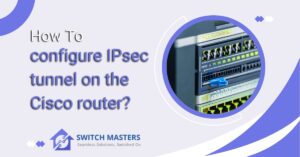Unlock the secrets of how to configure DHCP server on Cisco router! Our step-by-step guide simplifies the process, ensuring seamless network management. Get started now for hassle-free networking.
Introduction
If you choose to configure your Cisco router as a DHCP server, you will be able to streamline the management of your network. Using this process, all devices within your network receive automatic and dynamic IP addresses, thereby eliminating the need for manual configuration. With our comprehensive guide, whether you are a seasoned IT professional or a tech-savvy enthusiast, you will be guided through the steps, making network setup and optimization a breeze. Let’s kick off a more efficient and automated network infrastructure by saying goodbye to manual IP assignment.
What is DHCP?
An acronym for Dynamic Host Configuration Protocol, also known as DHCP, is a network management protocol used to assign IP addresses automatically to devices within a network in order to ensure that each device is able to communicate effectively, eliminating the need for manual configuration.
Simplifying Network Configuration
The manual assignment of IP addresses to devices on a network can be time-consuming and difficult. DHCP simplifies this process, allowing devices to automatically receive their unique IP addresses. This not only saves time, but reduces the possibility of human error as well.
The DHCP Server: Nucleus of Automation
The DHCP server is at the core of DHCP, a dedicated system that assigns IP addresses, along with other network configuration parameters, to devices on the network. In this manner, IP addresses are distributed efficiently.
DHCP Lease Duration: Understanding the Timeframe
When a device connects to a network, it is granted a lease on an IP address for a specific duration. This lease duration can vary and determines how long the device can hold onto a specific IP address. Upon expiration of the lease, the device must renew the lease in order to remain connected.

DHCP in Action
Imagine a bustling café with patrons connecting their laptops and smartphones to the Wi-Fi network. Without DHCP, each patron would need to manually configure their device’s network settings. With DHCP, however, the process becomes seamless. Devices join the network, receive their unique IP addresses, and begin communicating, all in the blink of an eye.
What is a Cisco router?
For Wide Area Networks (WANs), Local Area Networks (LANs), and cloud environments, Cisco routers offer intent-based networking solutions. A comprehensive and reliable network solution is provided by these routers, which offer advanced analytics, application optimization, automated provisioning, and integrated security features.
Preparing for Configuration
Gathering Necessary Equipment and Tools
- Cisco Router Model and Specifications: The Cisco router itself is the cornerstone of a successful configuration. Before you begin, be sure you have the right model and verify its specifications. Different models have different configurations, so ensuring you have the correct model is essential.
- Console Cable: You will need a console cable to connect your computer to the router. It is a lifeline for communication during the configuration process. Make sure you have a compatible console cable and that it is in good working order to avoid any potential complications.
- Computer with Terminal Emulator: An essential piece of equipment is a computer with a terminal emulator. Terminal emulators act as an interface between your computer and your router, allowing you to send and receive commands. Popular choices include PuTTY, Tera Term, and HyperTerminal.
Establishing Physical Connections
- Connecting Router to Computer: With all the necessary tools in hand, it is time to establish the physical connection. Connect one end of the console cable to the console port on the Cisco router, and the other end to the serial port on your computer. During configuration, ensure that the connections are snug to prevent disruptions.
- Powering Up the Router: Ensure all connections are secure prior to powering on the router. Once all connections are confirmed, connect the power cable and turn on the router. You should notice that the indicator lights come on, indicating that the router is in the process of booting up.
How to configure DHCP server on Cisco router?
The following procedure explains how to configure a Dynamic Host Configuration Protocol (DHCP) server on a Cisco network device using ManageEngine Network Configuration Manager. DHCP is a network protocol that assigns IP addresses and other network configuration settings to devices on a network.
The following general steps should be followed in order to configure a DHCP server on a Cisco device using ManageEngine Network Configuration Manager:
- Access the Device: Ensure you have access to the Cisco device that you want to configure as a DHCP server. You may need to log in to the device’s management interface.
- Navigate to DHCP Configuration: Using the Network Configuration Manager’s interface, locate the section or menu that deals with DHCP configuration. This may vary depending on the specific Cisco device and firmware version you are using.
- Configure DHCP Pool: Create a DHCP pool, which is a range of IP addresses that the DHCP server can assign to devices. You will typically specify the starting and ending IP addresses in this pool.
- Define DHCP Options: Set any specific DHCP options you need, such as the DNS server’s IP address, default gateway, and subnet mask. These options may vary depending on your network requirements.
- Assign IP Addresses: Enable the DHCP server and assign it to a specific interface or VLAN (if applicable). This tells the Cisco device which network segment should receive IP addresses from the DHCP pool.
- Save Configuration: After making the necessary changes, save the configuration on the Cisco device. Be cautious when applying changes to your network devices, as misconfigurations can disrupt network connectivity.
- Test DHCP: Verify that the DHCP server is working correctly by connecting a device to the network segment associated with the DHCP pool. It should receive an IP address from the Cisco DHCP server.
- Monitor and Maintain: Regularly monitor the DHCP server’s performance and ensure that it continues to meet your network’s needs. You may need to make adjustments as your network grows or changes.
Best Practices and Additional Tips

In the context of network configuration, the adoption of best practices as well as consideration of additional tips is essential to ensuring seamless operations and enhanced security. Let us examine a few key aspects that can make your network setup more effective.
DHCP Configuration Best Practices
The Dynamic Host Configuration Protocol (DHCP) plays a key role in managing IP addresses on a network. If you want to ensure that DHCP operates optimally, you should implement the following best practices:
- Scope Optimization: Define DHCP scopes judiciously to prevent IP address exhaustion. Allocate scopes based on the number of devices in a given subnet.
- Lease Duration: Set appropriate lease durations. Longer leases reduce DHCP traffic but may lead to IP address inefficiency, while shorter leases increase traffic but enhance address availability.
- Reserved Addresses: Reserve specific addresses for critical devices like servers and printers to ensure they always receive the same IP.
- Regular Audits: Periodically review DHCP logs and address usage to identify and rectify potential issues.
Security Considerations
Network security is paramount to safeguard against potential threats and vulnerabilities. Here are key considerations:
- Firewall Configuration: Configure firewalls to filter traffic and protect against unauthorized access.
- Encryption: Implement encryption protocols like WPA3 for wireless networks to secure data transmission.
- Access Control Lists (ACLs): Use ACLs to control traffic flow within the network and restrict access to sensitive resources.
- Firmware Updates: Regularly update firmware to patch known vulnerabilities and enhance security.
- Strong Passwords: Enforce strong, unique passwords for all network devices and regularly update them.
Monitoring and Maintenance
Regular monitoring and maintenance ensure network reliability and performance. Here’s how to go about it:
- Network Monitoring Tools: Utilize network monitoring tools to track bandwidth usage, identify anomalies, and troubleshoot issues promptly.
- Backup Configuration Files: Periodically back up the router and switch configurations to expedite recovery in case of failures.
- Performance Optimization: Fine-tune configurations for optimal performance, considering factors like traffic patterns and device placement.
- Regular Audits: Conduct security audits and vulnerability assessments to proactively identify and address potential weaknesses.
- Documentation: Maintain comprehensive documentation of network configurations, changes, and topology for easy reference.
FAQ’s
Can we configure DHCP on the router?
An IP address, subnet mask, gateway address, and DNS server address are assigned to host systems through the DHCP (Dynamic Host Configuration Protocol) configuration on routers.
What are the 4 steps of DHCP?
There are four stages involved in DHCP operations: server discovery, IP lease offer, IP lease request, and IP lease acknowledgment, often referred to as DORA, which stands for discovery, offer, request, and acknowledgment. The process begins when clients broadcast a request from the server.
Does a router need a DHCP server?
If you have a router in your home network, it functions as a basic DHCP server, providing hosts with basic IP address information. On the other hand, if you have a dedicated DHCP server in a larger network, it provides the network administrator with authority over both IP address assignment and IP address management.
Is DHCP the same as an IP address?
A device linked to a network requires a distinct IP address, which is a methodical way to assign addresses to that device. As a result of the dynamic host configuration protocol (DHCP) in the home setting, IP addresses are assigned to devices such as smartphones, laptops, tablets, and even specialized devices such as doorbell cameras.
What is the DNS and DHCP process?
It is the responsibility of the Domain Name System (DNS) to convert domain names (like its.umich.edu) into corresponding IP addresses through the use of the Internet. As devices join a network, the Dynamic Host Configuration Protocol (DHCP) provides them with IP addresses and other essential configurations automatically.
Conclusion
Configuring DHCP servers on Cisco routers opens up a wide range of possibilities for efficient network management. As a result of the step-by-step instructions provided in this guide, you now possess the necessary knowledge and skills to assign IP addresses and streamline network operations efficiently. For a robust and reliable network infrastructure, be vigilant in monitoring and optimizing DHCP configurations to suit your specific network requirements. Now that you have acquired this new knowledge, you will be well prepared to manage your network’s dynamic host configuration with confidence.