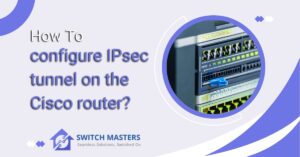Learn how to connect C9200L-STACK-KIT with our comprehensive guide. Get step-by-step instructions and tips for seamless integration.
Introduction
Connecting a C9200L-STACK-KIT is a crucial step in building a robust and scalable network infrastructure. Whether you’re setting up a new network or expanding an existing one, understanding the process of connecting the C9200L-STACK-KIT is essential for optimal performance and reliability. In this guide, we’ll walk you through the steps involved in connecting the C9200L-STACK-KIT, ensuring a smooth and successful integration into your network environment. From hardware setup to configuration, we’ll cover everything you need to know to get started with your C9200L-STACK-KIT. Let’s dive in and explore how to connect this essential networking component effectively.
Table of Contents
How to Connect C9200L-STACK-KIT?
To connect a C9200L-STACK-KIT, follow these steps:
1. Physical Connection:
- Ensure that each Cisco Catalyst 9200L switch in the stack is powered off.
- Use the provided stack cable to physically connect the switches. The stack ports are typically labeled on the back of the switches.
- Insert one end of the stack cable into the stack port of the first switch and the other end into the stack port of the second switch.
- Repeat this process if you have more switches to stack.
2. Power On:
- Once the physical connections are made, power on each switch in the stack. Allow them some time to boot up completely.
3. Check Stack Status:
- Log in to one of the switches using a console cable or through a management interface such as SSH.
- Enter privileged EXEC mode by typing enable and then providing the required credentials.
- Check the stack status by typing show switch.
- Verify that all switches in the stack are listed and that their stack numbers are correct.
4. Configure Stack:
- If this is a new stack, you may need to configure it. Common configurations include setting the stack priority, configuring stack member numbers, and assigning roles (if applicable).
- Use the command-line interface (CLI) to configure the stack. Refer to the Cisco documentation for detailed instructions on configuring a stack.
5. Test Connectivity:
- Once the stack is configured, test the connectivity between the switches and ensure that they are operating as expected.
- You can test connectivity by pinging other switches in the stack or by accessing network resources through the stack.

6. Monitor Stack Health:
- Regularly monitor the stack health using monitoring tools or by checking the switch logs and status.
- Address any issues promptly to ensure the stability and performance of the stack.
By following these steps, you should be able to successfully connect and configure a C9200L stack kit. If you encounter any difficulties, refer to the Cisco documentation or seek assistance from a qualified network administrator.
Troubleshooting Common Issues
Connecting a C9200L stack kit involves several steps, and despite careful planning, issues may arise during the process. Here are some common problems you may encounter and troubleshooting steps to resolve them:
1. Physical Connectivity Issues:
- Problem: Stack cables not properly connected or faulty.
- Solution: Ensure stack cables are securely plugged into the stack ports on each switch. Try using a different cable if available to rule out a faulty cable.
2. Power or Booting Problems:
- Problem: Switches not powering on or failing to boot up.
- Solution: Check power sources and cables to ensure switches are receiving power. Verify that the power outlets are functioning correctly. If the switches are powered on but not booting, check console logs for error messages and troubleshoot accordingly.
3. Incorrect Stack Configuration:
- Problem: Incorrect stack member numbers or misconfiguration.
- Solution: Verify stack member numbers and configuration settings on each switch. Ensure consistency in stack priorities, roles, and other configuration parameters. Correct any discrepancies to ensure proper stack operation.
4. Stack Member Not Detected:
- Problem: One or more switches in the stack not detected.
- Solution: Check physical connections and stack cable integrity. Ensure all switches are powered on and properly connected. Use the ‘show switch’ command to verify stack membership and troubleshoot any discrepancies.
5. Network Communication Issues:
- Problem: Switches in the stack unable to communicate with each other or with external devices.
- Solution: Check VLAN configurations, trunking settings, and interface status on each switch. Verify that the correct VLANs are allowed across trunk links and that interfaces are up and operational. Use ping and traceroute commands to test connectivity between switches and external devices.
6. Stack Stability Problems:
- Problem: Stack experiencing frequent reboots or instability.
- Solution: Check for hardware issues such as overheating or faulty components. Ensure that switches are running the latest firmware version with any necessary patches or updates applied. Monitor system logs for error messages and address any underlying issues affecting stack stability.
7. Management Access Problems:
- Problem: Unable to access switches for management or configuration.
- Solution: Verify management IP addresses, subnet masks, and default gateways are configured correctly. Ensure that SSH, Telnet, or other management protocols are enabled and properly configured. Check firewall rules and access control lists (ACLs) that may be blocking management traffic.
By following these troubleshooting steps, you can address common issues encountered when connecting a C9200L stack kit and ensure a smooth deployment of your network infrastructure. If problems persist, consult the Cisco documentation or seek assistance from a qualified network administrator.
FAQ’s
What is included in C9200L stack kit?
Crafted specifically for Cisco Catalyst 9200L switches, the C9200L-STACK-KIT encompasses all essentials required for stacking your 9200L series switch. This kit comprises (2) data stack adapters and (1) data stack cable.
What is the stacking limit for Cisco 9200L?
The stacking bandwidth supported by C9200L SKUs is up to 80Gbps, while C9200 SKUs support up to 160Gbps. The C9200-24PB and C9200-48PB switch models are compatible for stacking only with each other and cannot be stacked with other models within the Cisco Catalyst 9200 Series Switches lineup.
How do I connect my Cisco 9200 switch?
Connect the RJ45 port adapter to the serial port on the terminal server or your PC using the optional RJ45-to-DB9 adapter cable. Then, plug the other end of the cable into the switch console port. Finally, initiate the terminal-emulation program on the PC or the terminal.
How do you connect a stack switch?
Switches equipped with Stackwise support utilize a unique stacking cable for interconnecting the switches. Each switch features two stacking connectors, facilitating the connection of switches in a “daisy-chain” manner. This setup involves linking each switch to the one below it, with the bottom switch ultimately connected to the one positioned on top.
Is C9200L stack compatible?
The Cisco C9200L-STACK-KIT= network stacking cable is designed to be compatible with the Cisco Catalyst 9200 Series Switch. These switch models are specifically engineered for stacking, allowing them to function as a unified virtual switch. This setup empowers customers to manage up to 384 access ports seamlessly, as it consolidates the management plane and control plane into a single entity.
Conclusion
Connecting a C9200L-STACK-KIT involves several essential steps to ensure seamless integration into a network infrastructure. By carefully following the provided instructions for physical connection, power management, configuration, and troubleshooting, users can effectively establish a stacked configuration of Cisco Catalyst 9200L switches. This setup not only enhances network scalability but also streamlines management tasks by consolidating multiple switches into a single virtual entity. With proper connectivity established, organizations can leverage the robust capabilities of the C9200L-STACK-KIT to meet their evolving networking requirements efficiently and effectively.