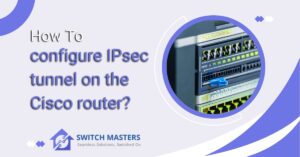Discover the comprehensive C9300 24S E Installation Guide, providing step-by-step instructions and essential insights to set up your network infrastructure seamlessly.
Introduction
Welcome to the comprehensive installation guide for the Cisco Catalyst C9300 24S E switch. In this guide, you’ll find detailed instructions and expert insights to help you seamlessly set up and configure your network infrastructure. Whether you’re a seasoned IT professional or a novice, this guide will walk you through the process, ensuring a smooth installation experience. From hardware setup to software configuration, we’ve got you covered every step of the way. Let’s dive in and get your network up and running with ease.
Table of Contents
What is C9300 24S E?
The Cisco Catalyst 9300 Series is at the forefront of enterprise network solutions, providing an advanced foundation for the ever-evolving networking demands of businesses. The C9300 24S E model is a specific variant within this series, known for its robust performance, security, and scalability. This switch is designed to accommodate the needs of high-bandwidth applications and secure network environments, making it an ideal choice for enterprise campuses, mid-sized businesses, and large-scale operations.
Overview of C9300 24S E
The C9300 24S E is a stackable enterprise switching unit that offers 24 SFP+ ports for fiber connectivity, enabling high-speed network connections and long-distance links. This model is engineered to support the most demanding data and security protocols, ensuring a seamless and secure networking experience. It is part of Cisco’s Catalyst 9300 Series, which is recognized for its exceptional efficiency, security features, and the ability to support a multitude of devices while maintaining high performance.
Key Features
- 24 SFP+ Ports: Provides flexibility for fiber connectivity, supporting speeds of 1G, 10G, and even up to 25G on certain models, catering to a wide range of network demands.
- StackWise-480 Technology: This technology allows multiple switches to be stacked together, behaving as a single unit. This enhances the scalability of the network, simplifies management, and increases redundancy.
- Advanced Security Features: The switch includes robust security features such as encrypted traffic analytics (ETA), secure boot, and Cisco Trust Anchor modules. These features help protect against threats and ensure data privacy.
- High Resiliency: Features like power redundancy options, hot-swappable modules, and fans ensure that the network remains operational even in the event of hardware failures.
- Simplified Management: Cisco’s DNA Center provides a centralized management solution, simplifying operations, automating processes, and providing deep insights into network performance and security.
- Energy Efficiency: The C9300 24S E incorporates Cisco’s EnergyWise technology, which helps manage energy consumption of the network infrastructure, reducing operational costs and environmental impact.
Use Cases
The flexibility and high capacity of the C9300 24S E make it suitable for a wide range of applications, including:
- High-performance computing environments
- Data center interconnects
- High-density wireless deployments
- Advanced security and surveillance networks
- Unified communications infrastructure
C9300 24S E Installation Guide
The Cisco Catalyst 9300 Series Switches represent a significant leap forward in networking technology, offering unparalleled security, resilience, and programmability. The C9300 24S E model, in particular, is designed to support enterprise-level networks with demanding data throughput and security needs. This guide provides an overview of how to install and set up the C9300 24S E switch, ensuring a smooth and efficient deployment.

Pre-Installation Considerations
Before proceeding with the installation, it’s crucial to assess your network environment and requirements. Consider factors such as rack space, power supply availability, cooling, and network connectivity. Ensure that you have all the necessary tools and components, including the switch, power cables, and network cables.
Unboxing and Inspection
Upon receiving your C9300 24S E switch, carefully unbox and inspect it for any physical damage. Verify that all included accessories are present. This typically includes the switch itself, a power cord, rack-mounting kit, and a console cable. Report any discrepancies or damages to your supplier immediately.
Mounting the Switch
The C9300 24S E can be mounted in a rack or placed on a flat surface, depending on your preference and space availability. For rack mounting:
- Secure the provided rack-mount brackets to the sides of the switch.
- Position the switch in the rack and secure it using appropriate screws.
- Ensure that there is adequate ventilation around the switch to prevent overheating.
Connecting to Power
Connect the switch to a reliable power source using the provided power cord. It’s advisable to use an uninterruptible power supply (UPS) to protect against power fluctuations and outages.
Initial Configuration
To configure the switch for the first time:
- Connect a console cable from your computer to the console port on the switch.
- Use terminal emulation software (e.g., PuTTY) to access the switch’s command-line interface (CLI).
- Follow the setup wizard to configure basic settings such as the switch’s hostname, IP address, and passwords.
Network Connectivity
After the initial setup, connect the switch to your network. This involves plugging Ethernet cables into the switch’s ports and connecting them to other network devices or uplinks.
- Plan your port assignments and VLAN configurations to match your network design.
- Use the CLI or Cisco’s network management software to configure additional features like Quality of Service (QoS), security settings, and Layer 3 routing.
Testing and Verification
Once the switch is configured and connected, conduct tests to verify network connectivity and performance. This can include:
- Pinging devices within the same network and across networks.
- Checking port status and traffic statistics through the CLI.
- Ensuring that all security features are functioning as expected.
Maintenance and Support
Regularly update the switch’s firmware to benefit from the latest features and security patches. Monitor the switch’s performance and health through logging and SNMP. Cisco offers comprehensive support and documentation, so consult their resources or contact their support team for assistance with complex configurations or issues.
Firmware Update:
Updating the firmware of your Cisco Catalyst C9300 24S E switch is crucial to ensuring optimal performance, security, and compatibility with the latest features and enhancements. Firmware updates typically include bug fixes, security patches, and improvements in functionality, making them essential for maintaining the reliability and efficiency of your network infrastructure.
Here’s a step-by-step guide to performing a firmware update on your C9300 24S E switch:
- Check Current Firmware Version: Before proceeding with the update, it’s essential to verify the current firmware version of your switch. You can do this by logging into the switch’s management interface and navigating to the system information or firmware section.
- Download the Latest Firmware: Visit the official Cisco website or access the Cisco Software Download Center to obtain the latest firmware version compatible with your C9300 24S E switch. Ensure that you select the appropriate firmware image for your specific switch model and hardware revision.
- Backup Configuration: As a precautionary measure, back up the current configuration of your switch to avoid any potential data loss or configuration discrepancies during the firmware update process. You can save the configuration file locally or to a remote server using the switch’s management interface or command-line interface (CLI).
- Prepare for Downtime: Plan for a maintenance window during which network downtime is acceptable. Firmware updates often require a reboot of the switch, which may temporarily disrupt network connectivity. Coordinate the update schedule with relevant stakeholders to minimize any potential impact on operations.
- Upload Firmware Image: Once you’ve downloaded the latest firmware image, upload it to the switch’s file system using the management interface or CLI. Follow the on-screen instructions to ensure a successful upload and verification of the firmware image integrity.
- Initiate Firmware Upgrade: Begin the firmware upgrade process by executing the appropriate command or initiating the upgrade procedure through the switch’s management interface. Monitor the progress of the upgrade closely to ensure that it completes without errors.
- Verify Firmware Installation: After the firmware upgrade process is complete, verify that the new firmware version has been successfully installed on the switch. Check the system information or firmware section of the management interface to confirm the updated version number.
- Test Functionality: Perform thorough testing of the switch’s functionality and connectivity to ensure that it operates as expected after the firmware update. Test network services, VLAN configurations, and any other critical functions to confirm proper operation.
- Monitor for Issues: Keep an eye on the switch’s performance and stability in the days following the firmware update. Monitor system logs and alerts for any signs of anomalies or issues that may have arisen as a result of the update.
- Documentation and Maintenance: Document the firmware update process, including the version details, date of update, and any relevant notes or observations. Schedule regular maintenance windows for future firmware updates to keep your network infrastructure up to date and secure.
By following these steps carefully, you can ensure a smooth and successful firmware update for your Cisco Catalyst C9300 24S E switch, keeping your network environment robust, secure, and optimized for performance.
FAQ’s
Is C9300 a switch or router?
The Cisco Catalyst 9300 Series switches stand at the forefront of Cisco’s stackable enterprise access switching lineup. As integral members of the Catalyst 9000 family, these switches are engineered to revolutionize your network infrastructure, seamlessly adapting to a hybrid landscape where workplaces transcend physical boundaries, endpoints vary in form and function, and applications are dispersed across diverse environments.
What is the PoE budget of C9300?
The “P” models signify PoE capabilities, whereas the “U” models lack PoE support. The PoE budget of the C9300 switches varies from 370W to 740W, contingent upon the particular model. Consequently, these switches can furnish power to PoE-enabled devices such as IP phones, wireless access points, and IP cameras.
How much power does a c9300 use?
Typically, the power usage of a Cisco 9300 switch can fluctuate between approximately 110 to 350 watts. It’s worth noting that these estimations are rough and subject to change depending on factors like the number of modules installed, the power supply type utilized, and the real-time network traffic and usage.
What is the throughput of C9300 24p?
Delivering a staggering 480 Gbps, these switches boast the industry’s highest-density stacking bandwidth solution, coupled with an exceptionally flexible uplink architecture.
Conclusion
This installation guide for the C9300 24S E switch provides comprehensive instructions and guidance for successfully deploying this advanced networking solution. By following the outlined steps and recommendations, users can ensure a smooth and efficient installation process, enabling them to harness the full capabilities of the switch in their network environments.
From unboxing and rack mounting to power supply connection and firmware updates, each aspect of the installation is covered to facilitate seamless integration into existing infrastructure. With its robust features and modular design, the C9300 24S E switch offers versatility and scalability, empowering organizations to build resilient and high-performance networks tailored to their specific needs.