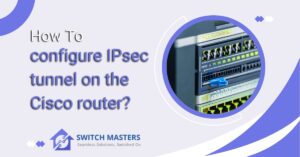Learn step-by-step how to connect two routers in Packet Tracer with our comprehensive guide. Configure seamless network connectivity and enhance your networking skills today!
Introduction
The integration of multiple routers into a network is a fundamental part of networking and is essential to the development of any aspiring network engineer. In this guide, we will walk you through the process of connecting two routers in Packet Tracer, a popular network simulation tool widely used to learn and test networking concepts.
The ability to connect routers in Packet Tracer is a valuable skill for anyone building or troubleshooting complex networks, whether they are students or professionals wishing to improve their networking knowledge. We will explore the intricacies of establishing connectivity between two routers in this virtual environment as we embark on this journey.
Table of Contents
How To Connect Two Routers in Packet Tracer?
Connecting two routers in Packet Tracer involves configuring their interfaces and setting up a connection between them. Here are the steps to connect two routers in Packet Tracer:
Launch Packet Tracer:
Start Packet Tracer on your computer if it’s not already running.
Add Routers to the Workspace:
Drag and drop two router devices (e.g., Cisco 2811 or 1941) from the Device List onto your workspace.
Connect Routers:
Connect the routers using a serial cable. To do this, follow these steps:
- Click on the “Connections” tool in the left sidebar.
- Select “Copper Straight-through” or “Serial DCE” cable depending on the router interfaces you want to connect.
- Click on one of the router’s serial ports and then click on the other router’s serial port to create a connection.
Configure Router Interfaces:
Configure the interfaces on each router. You typically configure the serial interfaces for this kind of connection. Here’s how you can configure them:
- Select one of the routers and click on it to open the configuration panel.
- Navigate to the interface that you connected to the other router (e.g., Serial0/0/0).
- Assign an IP address and subnet mask to the interface. For example, you can use the following commands:
- Router(config)# interface Serial0/0/0
- Router(config-if)# ip address <IP_ADDRESS> <SUBNET_MASK>
- Router(config-if)# no shutdown
- Replace <IP_ADDRESS> with the IP address you want to assign to that interface and <SUBNET_MASK> with the appropriate subnet mask.
d. Repeat the same steps on the other router but use a different IP address and subnet for its interface connected to the first router.
Save Configurations:
After configuring the interfaces on both routers, make sure to save your configurations by entering the write memory or copying the running-config startup-config command, depending on the router’s operating system.
Test the Connection:
You can use the “Command Line Interface” (CLI) of each router to test the connection by pinging the IP address of the other router’s interface.
That’s it! You have successfully connected two routers in Packet Tracer. You can now proceed to configure routing protocols or other networking configurations as needed for your simulation or lab.
Router-to-Router Connection with Cables
Router-to-router connections are a fundamental aspect of networking, enabling the establishment of communication between different network segments or the creation of complex network topologies. These connections are crucial for scenarios where multiple routers need to exchange data, share information, or participate in routing protocols. The process of connecting routers with cables involves various cable types, configurations, and considerations.

Types of Cables for Router-to-Router Connections:
- Ethernet Cable (RJ45): Ethernet cables are commonly used for connecting routers when they have Ethernet interfaces. This type of connection is typical in home or small office networks.
- Serial Cable (DB9 or DB25): Serial cables are utilized when routers have serial interfaces. These connections are essential for WAN (Wide Area Network) connections, such as point-to-point serial links or connections to serial devices like modems and CSU/DSU (Channel Service Unit/Data Service Unit).
- Crossover Cable: In some cases, when connecting routers directly using Ethernet interfaces (e.g., for a router-to-router LAN connection), a crossover cable may be required to ensure proper communication.
Steps for Establishing Router-to-Router Connection:
- Determine Cable Type: Depending on the router interfaces you’re working with (Ethernet or serial), select the appropriate cable type.
- Connect Physical Cables: Physically connect the routers using the selected cable type. For Ethernet connections, insert the RJ45 connectors into the appropriate Ethernet ports on both routers. For serial connections, use the serial cable to connect the routers’ serial interfaces.
- Configure Router Interfaces: Access the router’s command-line interface (CLI) through a terminal or console connection. Configure the interfaces that you’ve connected with the appropriate IP addresses, subnet masks, and operational states. Ensure that the interfaces are in the same IP address range for direct communication.
- Enable Routing Protocols: If necessary, configure routing protocols such as OSPF, EIGRP, or BGP to facilitate dynamic routing between the routers. These protocols allow routers to exchange routing information and make decisions about the best paths for data traffic.
- Test Connectivity: To ensure that the router-to-router connection is working correctly, you can perform various tests, such as pinging the IP addresses of the connected router interfaces or running traceroute commands to verify the routing path.
Considerations for Router-to-Router Connections:
- IP Address Planning: Ensure that the IP addresses assigned to router interfaces are within the same subnet or have appropriate routing configurations to reach each other.
- Routing Protocol Compatibility: Select routing protocols that are compatible with the routers in use. Different routers may support various routing protocols, so check the router documentation for compatibility information.
- Cable Length: Pay attention to the maximum cable length supported by the chosen cable type (e.g., Ethernet or serial). Exceeding cable length limits can lead to signal degradation and connectivity issues.
- Security: Implement appropriate security measures, such as access control lists (ACLs) and firewall rules, to protect router-to-router communication from unauthorized access and potential threats.
Router-to-Router Connection with VLANs
Router-to-router connections using Virtual LANs (VLANs) offer advanced networking capabilities, enabling the segregation and efficient management of network traffic. VLANs provide a way to logically divide a network into smaller, isolated segments, allowing routers to communicate selectively with specific VLANs. This approach enhances network security, scalability, and efficiency. To establish router-to-router connections with VLANs, you’ll need to understand the concepts and steps involved.
Understanding VLANs:
Virtual LANs (VLANs) are a network technology that logically partitions a physical network into multiple, isolated broadcast domains. VLANs are defined by software configuration rather than physical separation, allowing network administrators to create distinct network segments within a single physical infrastructure. Each VLAN functions as its subnet, effectively isolating traffic from other VLANs unless configured otherwise.
Steps for Establishing Router-to-Router Connection with VLANs:
- Determine VLAN Requirements: Before setting up router-to-router connections with VLANs, determine the specific requirements of your network. Decide how many VLANs you need, which devices should belong to each VLAN, and whether any VLANs should communicate with one another.
- Configure VLANs on Switches: VLANs are typically configured on network switches. Assign each switch port to a specific VLAN, creating logical divisions within the physical switch. This step involves accessing the switch’s configuration interface and defining VLAN IDs and names.
- Interconnect Routers: To establish router-to-router communication between different VLANs, connect the routers to the switch via Ethernet interfaces. Ensure that each router interface is assigned to the appropriate VLAN by configuring subinterfaces (sub-interfaces with VLAN tagging) or by using different physical interfaces for each VLAN.
- Router Configuration: Access the command-line interface (CLI) of each router and configure subinterfaces on the router’s Ethernet interfaces that are connected to the switch. Assign each subinterface to a specific VLAN using the encapsulation dot1Q command. For example:
Router(config)# interface GigabitEthernet0/0.10
Router(config-if)# encapsulation dot1Q 10
Router(config-if)# ip address <IP_ADDRESS> <SUBNET_MASK>
Router(config-if)# exit
- Repeat this process for each VLAN on the router.
- Routing Configuration: Configure routing on the routers to enable inter-VLAN communication. Use routing protocols like OSPF or static routes to define how traffic should flow between VLANs. This step ensures that routers can route traffic between VLANs effectively.
- Test Connectivity: Verify the router-to-router connection by attempting to ping devices in different VLANs from each router. Troubleshoot any connectivity issues that may arise.
Benefits of Router-to-Router Connections with VLANs:
- Improved Network Segmentation: VLANs allow for efficient isolation of network segments, enhancing security and reducing broadcast traffic.
- Flexibility and Scalability: VLANs can be easily reconfigured or expanded as network needs change, making them highly flexible and scalable.
- Enhanced Network Efficiency: Routers can enforce traffic policies between VLANs, ensuring that traffic flows efficiently based on network requirements.
- Security and Isolation: VLANs provide a level of isolation that helps contain security breaches and limit the scope of network attacks.
- Optimized Network Performance: VLANs enable better resource allocation, ensuring that bandwidth is used effectively within each VLAN.
Router-to-router connections with VLANs are a powerful way to segment and manage network traffic. They provide network administrators with granular control over traffic flows and enhance network security, flexibility, and efficiency. By following the steps outlined above and understanding the principles of VLANs, you can effectively implement and manage router-to-router connections within a VLAN-based network infrastructure.
FAQ’s
Do I need to enable any specific routing protocols when connecting two routers in Packet Tracer?
Enabling routing protocols depends on your simulation goals. If you want the routers to exchange routing information dynamically, you can configure protocols like OSPF or EIGRP.
Can I connect routers from different manufacturers in Packet Tracer, or do they have to be the same brand?
In Packet Tracer, routers can be from different manufacturers as long as they have compatible interfaces for connection.
What are some common mistakes to avoid when connecting two routers in Packet Tracer?
Common mistakes include incorrect cable types, mismatched IP addresses, interface shutdown, and incomplete routing configurations. Double-check your settings for accuracy.
Is there a limit to the number of routers I can connect in Packet Tracer?
Packet Tracer can handle a reasonable number of routers, but the exact limit depends on your computer’s resources and the complexity of your simulation. For more extensive networks, you may consider using other simulation tools.
Is there a way to simulate the behavior of real-world routers and switches in Packet Tracer, including advanced features?
While Packet Tracer provides a robust simulation environment, it may not support all advanced features of real-world devices. For more advanced simulations, you might want to explore other network simulation tools like GNS3 or EVE-NG.
Conclusion
Connecting two routers in Packet Tracer is a fundamental networking skill that allows individuals to simulate and practice various networking scenarios and configurations in a controlled virtual environment. This process involves selecting the appropriate cable types, configuring router interfaces, and, if necessary, enabling routing protocols to facilitate communication between the routers.
By following the steps outlined in this process and understanding the principles of network configuration, individuals can gain valuable hands-on experience in creating complex network topologies, troubleshooting connectivity issues, and mastering routing and networking concepts. Whether for educational purposes, network design testing, or certification exam preparation, Packet Tracer serves as an invaluable tool for honing networking skills and building a strong foundation in the world of networking.