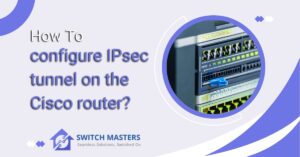Unlock the secrets of How To Configure DHCP Pool on Cisco Switch effortlessly! Our step-by-step guide simplifies the process for seamless network management. Get started today and optimize your network settings like a pro!
Introduction
A DHCP (Dynamic Host Configuration Protocol) pool on your Cisco switch is an integral part of optimizing network performance and streamlining connectivity. You will be spared the necessary manual effort and will be able to ensure a seamless flow of data within your network because this process automates the assignment of IP addresses to devices.
We will demonstrate to you the steps required to create a DHCP pool on your Cisco switch in this comprehensive guide, empowering you to efficiently manage your network resources. I would like to invite you to join me on this journey to network optimization.
How to configure dhcp pool on cisco switch?
As a fundamental step towards efficient network management, it is imperative that you configure DHCP pools on your Cisco switches. Through this process, devices on your network are able to obtain IP addresses automatically, thus reducing manual effort. This guide will provide a straightforward explanation of how to set up your DHCP pool, ensuring your installation is as straightforward as possible.
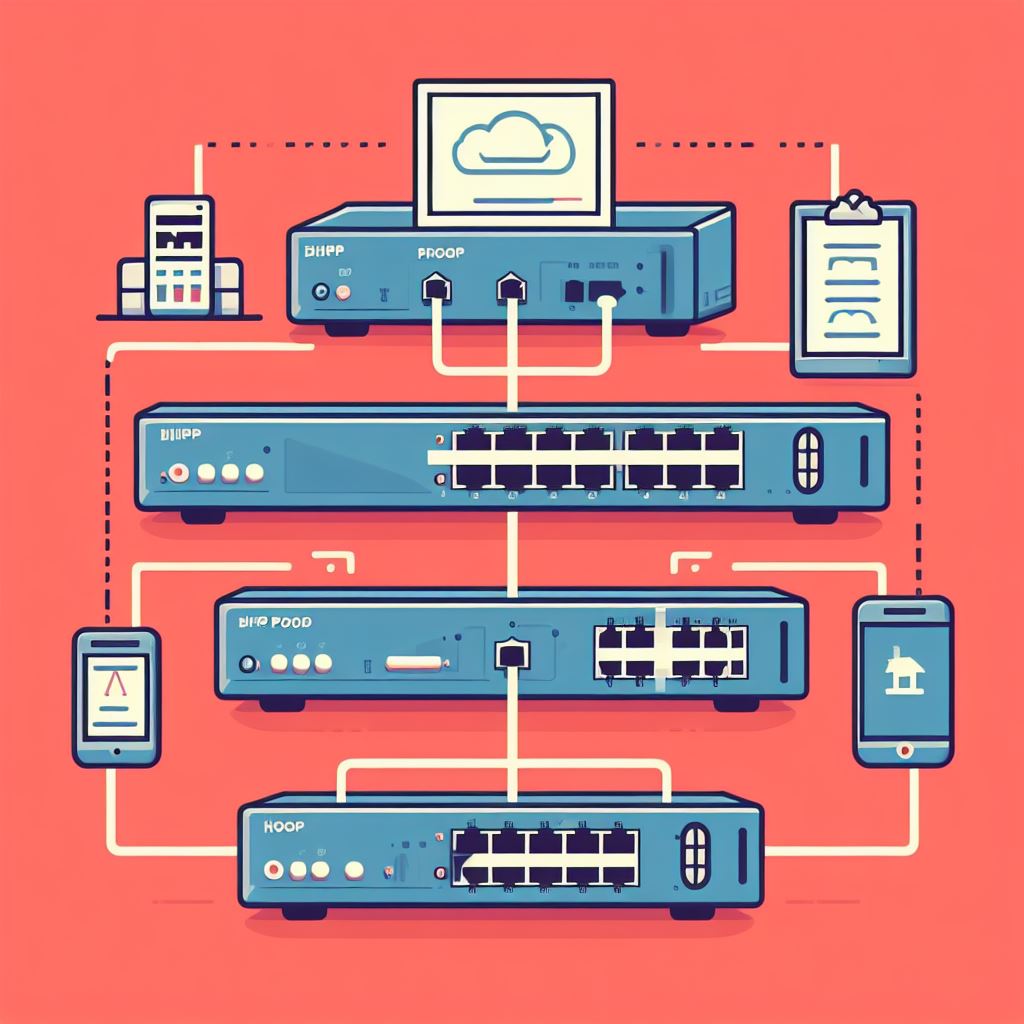
Step 1: Accessing the Cisco Switch Interface
DHCP configuration must be performed using the switch’s command-line interface. If you are working remotely, you can connect via SSH/Telnet or a console cable. Once you have logged in, proceed as follows.
Step 2: Entering Global Configuration Mode
To configure DHCP, you’ll need to be in global configuration mode. Type the command:
Bash
- enable
- configure terminal
- This grants you access to the global configuration settings.
Step 3: Defining the DHCP Pool
Now, let’s create the DHCP pool. Use the following command structure:
- PHP: ip dhcp pool <pool_name>
- Replace <pool_name> with a name that identifies your pool (e.g., ‘Office_Pool’ or ‘Guest_Network_Pool’).
Step 4: Setting the Network and Subnet
Specify the network and subnet for the DHCP pool. This informs the DHCP server about the range of IP addresses it can assign. Use the command:
- PHP: network <network_address> <subnet_mask>
- For example: network 192.168.1.0 255.255.255.0
Step 5: Configuring Default Gateway
Define the default gateway for devices in the DHCP pool. Use the command:
- Arduino: default-router <gateway_address>
- For example: Arduino default-router 192.168.1.1
Step 6: Setting DNS Servers
Provide DNS server addresses to enable devices to resolve domain names. Use the
- PHP: dns-server <dns_server_address>
- You can specify multiple DNS servers:
- dns-server 8.8.8.8
- dns-server 8.8.4.4
Step 7: Defining Lease Duration
Set the lease duration for IP addresses. This determines how long a device can use an assigned IP address before it must renew. Use the command:
- PHP: lease <days> <hours> <minutes>
- For example: lease 7 0 0
- This sets the lease to 7 days.
Step 8: Saving Configuration and Verifying
After completing the configuration, save your changes using:
- Arduino: write memory
- To verify your DHCP pool setup, use:
- PHP show ip dhcp pool <pool_name>
DHCP Pool Configuration for Multiple VLANs
The importance of segmentation in today’s complex network environments cannot be overstated. Although Virtual Local Area Networks (VLANs) can be an effective tool for organizing and securing networks, managing IP addresses across multiple VLANs can be challenging. The DHCP (Dynamic Host Configuration Protocol) pool configuration tailored to accommodate multiple VLANs can be beneficial in this situation. Throughout this guide, we will explore the steps involved in setting up DHCP pools for various VLANs, ensuring a seamless and organized network.
Understanding DHCP and VLANs:
It is critical to understand the fundamental role of DHCP and VLANs before proceeding with configuration.
- Dynamic Host Configuration Protocol (DHCP): DHCP automates the allocation of IP addresses, ensuring devices can communicate on a network without manual configuration. This dynamic allocation is vital in dynamic environments.
- Virtual Local Area Networks (VLANs): VLANs divide a single physical network into multiple logical segments. This isolation allows for enhanced security, better traffic management, and scalability. Each VLAN requires its own IP address range.
Step 1: Organizing VLANs:
Begin by categorizing your network into VLANs based on logical groupings, such as departments, functions, or security levels. Each VLAN should have a unique VLAN ID and an associated subnet.
Step 2: Configuring DHCP Pools:
Access the Cisco switch’s command-line interface (CLI) and enter global configuration mode. Establish DHCP pools for each VLAN using the command:
- PHP: ip dhcp pool <pool_name>
- Replace <pool_name> with an identifier for the specific VLAN pool (e.g., ‘Finance_Pool’ or ‘Guest_Network_Pool’).
Step 3: Defining IP Address Ranges:
Specify the IP address range to be managed by the DHCP server for each VLAN using the
Command:
- PHP: network <network_address> <subnet_mask>
- For example Network 192.168.1.0 255.255.255.0
Step 4: Configuring Default Gateways and DNS Servers:
Set the default gateway for each VLAN using the command:
- Arduino: default-router <gateway_address>
- Provide DNS server addresses for domain name resolution:
- PHP: dns-server <dns_server_address>
Step 5: Setting Lease Duration:
Determine how long each device can retain its assigned IP address using the command:
- PHP: lease <days> <hours> <minutes>
- For example: lease 7 0 0
- This sets the lease duration to 7 days.
Step 6: Saving Configuration and Verification:
Preserve your configuration changes using:
- Arduino: write memory
- Verify the DHCP pool setups for each VLAN with the command:
- PHP: show ip dhcp pool <pool_name>
Troubleshooting Common DHCP Pool Configuration Issues
By automating the assignment of IP addresses, Dynamic Host Configuration Protocol (DHCP) plays an important role in network management. There are, however, times when DHCP configurations encounter difficulties. In this guide, we address commonly occurring DHCP pool configuration issues and provide practical solutions to ensure that your network operates properly.

Issue 1: Incorrect Pool Configuration
- Symptoms: Devices fail to obtain IP addresses, leading to connectivity issues.
- Solution: Double-check the DHCP pool configuration for accuracy. Ensure the subnet, default gateway, and DNS settings are appropriately defined.
Issue 2: IP Address Exhaustion
- Symptoms: IP addresses are depleted, causing devices to have difficulty connecting.
- Solution: It is recommended that the IP address range in the DHCP pool configuration be expanded to accommodate more devices. Additionally, it is recommended that the lease duration of the IP address pool be reduced to ensure better resource usage.
Issue 3: VLAN Mismatch
- Symptoms: Different VLANs cannot communicate because DHCP pools are misconfigured.
- Solution: Verify that each VLAN has its own DHCP pool with the appropriate subnet and gateway settings.
Issue 4: Rogue DHCP Servers
- Symptoms: Unauthorized DHCP servers on the network assign conflicting IP addresses to devices.
- Solution: Identify and eliminate rogue DHCP servers. Integrate DHCP snooping and port security measures into switches to prevent unauthorized DHCP responses.
Issue 5: Lease Time Problems
- Symptoms: The device frequently loses connectivity or experiences service interruptions.
- Solution: Set the term of the lease to an appropriate length. Longer leases reduce the frequency of renewals, whereas shorter leases allow for faster reconfigurations.
Issue 6: DNS Resolution Failures
- Symptoms: The device has difficulty resolving domain names, resulting in difficulty browsing the Internet.
- Solution: Make sure the DNS server addresses are correctly configured in the DHCP pool settings. Make sure the DNS servers can be reached and are functioning correctly.
Issue 7: Inconsistent Subnet Masks
- Symptoms: Incorrect subnet masks are received by devices, resulting in communication difficulties.
- Solution: Review and correct the subnet mask settings in the DHCP pool configuration. Ensure that they correspond to the intended network structure.
Issue 8: Firewall or Access Control List (ACL) Interference
- Symptoms: DHCP traffic is blocked by firewall rules or ACLs, preventing devices from communicating.
- Solution: Review firewall rules and ACLs to ensure that DHCP traffic is permitted. Adjust firewall rules and ACLs as necessary to permit DHCP traffic.
Best Practices for DHCP Pool Configuration on Cisco Switches
The configuration of Dynamic Host Configuration Protocol (DHCP) pools on Cisco switches is a critical component of network management. In addition to reducing manual intervention and enhancing overall network performance, properly configuring DHCP pools ensures efficient IP address allocation. We will provide you with best practices for setting up DHCP pools on Cisco switches in this guide to enable you to achieve a seamless and well-organized network.
1. VLAN Segmentation:
You should divide your network into Virtual Local Area Networks (VLANs) based on logical groupings. Each VLAN should have a distinctive purpose, such as departments, functions, or security levels. Each VLAN should be assigned a unique ID and subnet address.
2. Limit DHCP Pool Sizes:
Don’t allocate excessively large DHCP pools, as this can result in IP address waste. Instead, tailor the DHCP pool size to the number of devices in each VLAN.
3. Proper Subnetting:
Ensure that the subnetting for each DHCP pool aligns with the requirements for the associated VLAN. Correct subnet configurations are essential for effective network communication.
4. Default Gateway Configuration:
Set the default gateway for each VLAN in the DHCP pool. This enables devices to route traffic outside of the VLANs they are assigned to.
5. DNS Server Provisioning:
It is essential to include DNS server addresses in the DHCP pool configuration in order to ensure that devices are able to resolve domain names and access the internet seamlessly.
6. Lease Time Considerations:
In order to reduce DHCP overhead, longer leases should be chosen, while shorter leases should accommodate devices with varying connectivity requirements.
7. Redundancy and Load Balancing:
You can maintain uninterrupted service availability by implementing DHCP redundancy with features such as Hot Standby Router Protocol (HSRP) or Virtual Router Redundancy Protocol (VRRP).
8. Rogue DHCP Server Protection:
Make use of the DHCP snooping and port security features of Cisco switches in order to detect and mitigate rogue DHCP servers on the network, thus preventing unauthorized DHCP responses.
9. Regular Monitoring and Auditing:
Ensure that DHCP configurations are regularly reviewed to ensure that they are aligned with network requirements. Regular audits will permit you to identify potential issues before they negatively affect network performance.
10. Documentation and Change Management:
Maintain a comprehensive record of DHCP configurations, including pool details, lease times, and associated VLANs. Implement a change management process for tracking and documenting changes to DHCP configurations.
10 facts about how to configure DHCP pool on Cisco switch
| Fact | Description |
| DHCP Simplifies IP Address Management | DHCP automates the process of assigning IP addresses, reducing the need for manual configuration. |
| Cisco CLI for DHCP Configuration | Cisco switches utilize the Command Line Interface (CLI) to configure DHCP pools. |
| Multiple DHCP Pools for Different VLANs | Cisco switches allow for the creation of separate DHCP pools for various Virtual Local Area Networks (VLANs). |
| Defining Lease Duration | Lease duration determines how long a device can retain an assigned IP address before renewal is required. |
| Default Gateway Configuration | Configuring the default gateway is essential for enabling devices to communicate outside their respective VLANs. |
| DNS Server Provisioning | Including DNS server addresses ensures devices can resolve domain names for internet access. |
| Rogue DHCP Server Protection | Cisco switches provide features like DHCP snooping and port security to detect and prevent rogue DHCP servers. |
| Regular Auditing and Monitoring | Periodic reviews and audits of DHCP configurations help identify and rectify potential issues. |
| Load Balancing for DHCP Servers | Implementing load balancing across multiple DHCP servers ensures uninterrupted service availability. |
| Documentation and Change Management | Maintaining comprehensive documentation of DHCP configurations is crucial for effective network management. |
FAQ’s
How to configure the DHCP pool on Cisco switch 2960?
You may need to use the ‘ip dhcp snooping trust’ command within the interface configuration to designate the switch port as trusted if it is connected to a DHCP server. Conversely, if the switch port is connected to a DHCP client, mark the port as untrusted by using the ‘no ip dhcp snooping trust’ command in the interface configuration.
How to check DHCP pool in Cisco switch?
The DHCP address pool configured using the network command can be viewed by running the ‘show ip DHCP pool’ command.
How to use DHCP pool?
DHCP Address Pools: To create a pool of DHCP addresses, navigate to Configuration > Services > DHCP Server. IP-enabled devices can be automatically assigned an IP address using this network protocol, which selects a range of numbers based on the network configuration.
Can we configure DHCP on the l2 switch?
A single DHCP server can handle the distribution of IP addresses across multiple subnets or VLANs with DHCP Relay. DHCP Relay encompasses both DHCP Interface Relay and DHCP VLAN Relay.
What is the default pool for DHCP?
The DHCP pool can be tailored to accommodate a greater number of concurrent clients. The maximum address pool size is 2048, and the default IP address pool size is 512.
Conclusion
As a conclusion, establishing DHCP pools on a Cisco switch is a significant milestone in network management. This automated system enables networks to function seamlessly, eliminating the need for manual IP assignment. By following these steps, you will be able to effortlessly create and manage DHCP pools, ensuring your network’s devices communicate efficiently.
The configuration of DHCP is not a one-size-fits-all process. It is imperative that you tailor your settings to meet the specific needs of your network, including VLAN segmentation and IP address range. Regular audits and adjustments will ensure that your network maintains peak performance as it evolves.
Now that you are proficient in DHCP pool configuration, you will be able to maximize the potential of your network and guarantee a robust, reliable connection for all your connected devices.