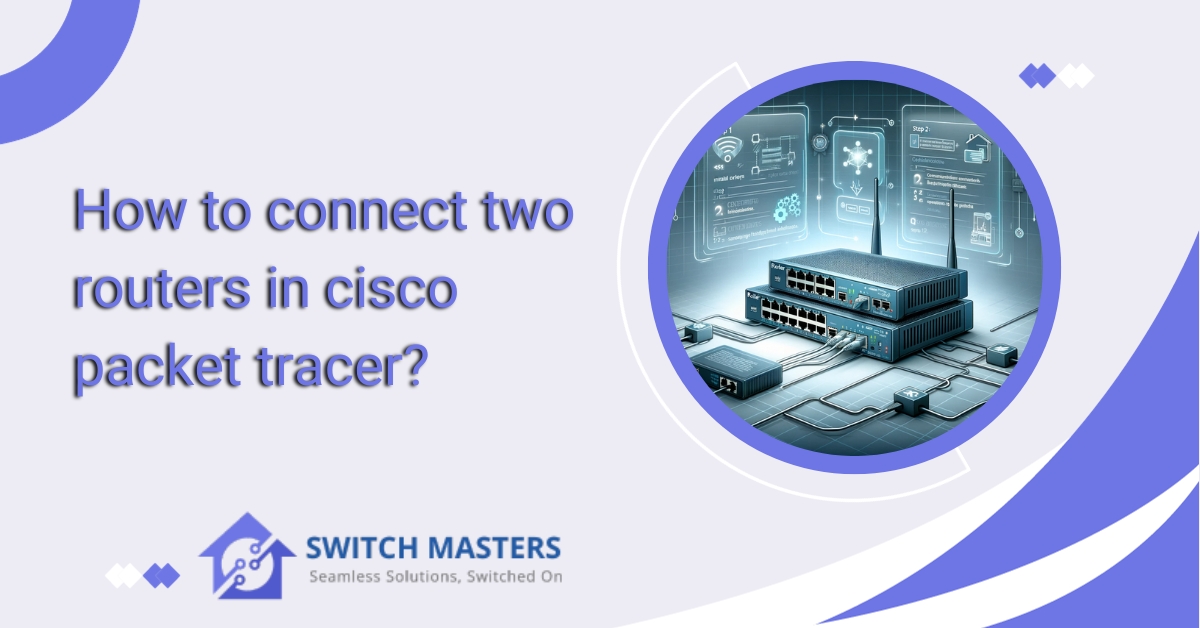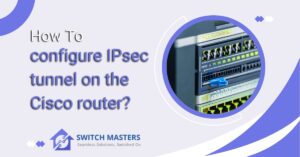Discover step-by-step guidance on How To Connect Two Routers in Cisco Packet Tracer. Learn the seamless process to enhance your networking skills virtually. Connect routers effortlessly with our comprehensive tutorial.
Introduction
In the realm of Cisco Packet Tracer, the task of interconnecting routers becomes a crucial component of honing one’s skills as one embarks on the journey of networking exploration. Connecting two routers in Cisco Packet Tracer is more than just a technical task; it is a means of developing a deeper understanding of network configurations. Here, you will be guided step-by-step through connecting two routers seamlessly within Cisco Packet Tracer’s dynamic virtual environment. Let’s dive into the world of networking and enhance your network expertise.
Table of Contents
Cisco packet Tracer
Cisco Packet Tracer is a unique network simulation and visualization tool developed by Cisco Systems. This powerful software is used primarily for educational purposes, allowing students, instructors, and networking professionals to simulate various network environments without the use of physical hardware. The following is a detailed description of its capabilities and features:
1. Network Simulation:
With Cisco Packet Tracer, local area networks (LANs), wide area networks (WANs), and wireless local area networks (WLANs) can be simulated using a dynamic environment. There are many types of network behaviours, traffic data, and interactions between various networking devices and protocols included in this simulation.
2. Device Support:
Users are able to familiarize themselves with a wide range of Cisco products and their functionality using simulated devices including routers, switches, servers, and endpoints (such as computers, mobile devices, etc.).
3. Network Topology Creation:
A user is able to design and create network topologies from scratch using this feature, which enables them to gain a better understanding of how different network designs affect communication and performance. This feature is especially useful for learning about various network structures and configurations.
4. Configuration and Troubleshooting:
It is a practical tool for configuring network devices using Cisco IOS commands. Cisco Packet Tracer is an excellent resource for practicing networking setup and management. In addition, it provides a controlled environment for identifying and resolving network issues, making it an invaluable tool for troubleshooting network issues.
5. Educational Tool:
In Cisco Networking Academy courses, this tool is used to help students better understand networking concepts by providing a hands-on experience that complements theoretical learning.
6. Protocols and Technologies:
A range of networking protocols and technologies are supported by the software, making it a comprehensive tool for learning about modern networking standards and practices.
7. Accessibility:
The Cisco Packet Tracer provides valuable instructional and learning resources to Cisco Networking Academy students and instructors.
8. Interactive Environment:
The Packet Tracer interface facilitates users’ understanding of how different components in a network interact with one another by providing an interactive environment.
9. Scenario Testing:
It is very useful in planning and implementing network expansions and modifications since it allows for the testing of “what if” scenarios and provides insight into how changes in the network may affect the operation of the network.
10. Real-World Skills:
Using Cisco Packet Tracer, users gain practical skills that are directly applicable to real-world networking environments. This hands-on experience is invaluable for individuals preparing to take Cisco certification exams or who are considering entering the networking profession.
How to connect two routers in cisco packet tracer?
In Cisco Packet Tracer, connecting two routers is an essential step to understanding network configurations and inter-router communication. It involves several steps, including placing the routers and configuring their interfaces and routing protocols. Here is a step-by-step guide to connect two routers.

Step 1: Open Cisco Packet Tracer
- Start by launching the Cisco Packet Tracer program on your computer.
Step 2: Select and Place Routers
- From the device-type selection area (usually at the bottom of the screen), choose the router model you wish to use. Common models include the 2900 series.
- Drag and drop two routers onto the workspace.
Step 3: Add Modules to Routers
- Click on a router to open its configuration window.
- Switch to the ‘Physical’ tab, and turn off the router using the power button.
- Add the necessary modules for network interfaces (like WIC-2T or HWIC-2T) by dragging them into the slots.
- Turn the router back on and close the configuration window.
- Repeat this process for the second router.
Step 4: Connect the Routers
- Select a cable type from the bottom of the screen, typically the Serial DCE or Serial DTE cable for serial connections.
- Click on the first router, choose the serial interface you installed (e.g., Serial0/0/0), then click on the second router and choose its serial interface.
- Ensure the cable is connected properly to both routers.
Step 5: Configure Router Interfaces
- Open the configuration window of the first router.
- Go to the CLI (Command Line Interface) tab.
- Enter global configuration mode by typing enable and then configure terminal.
- Configure the serial interface with an IP address and subnet mask. For example:
- interface Serial0/0/0
- ip address 192.168.1.1 255.255.255.252
- no shutdown
- Repeat this process for the second router with a different IP address, such as 192.168.1.2.
Step 6: Test Connectivity
- Use the ping command from one router to test connectivity to the other router. For example, on Router 1, type ping 192.168.1.2.
Step 7: Save Configuration
- To save the configuration on each router, type write memory or copy running-config startup-config.
Step 8: Optional – Configure Routing Protocols
- If you want to simulate a more complex network, you can configure routing protocols like RIP, OSPF, or EIGRP, allowing the routers to exchange routing information dynamically.
Troubleshooting Tips
Connecting two routers in Cisco Packet Tracer involves several steps, and it’s common to encounter issues during the process. Here are some troubleshooting tips to ensure a smooth setup:
Basic Setup
- Check the Physical Connection: Ensure that the routers are correctly connected. Typically, this is done using serial or Ethernet cables. In Cisco Packet Tracer, this is simulated by dragging the appropriate cable type between the routers.
- Verify Interface Configuration: Each interface on the routers should be configured with the correct IP address and subnet mask. Also, ensure that the interfaces are enabled (no shutdown command).
- Routing Configuration: Ensure that routing is correctly configured. This could be static routing or dynamic routing protocols like RIP, OSPF, or EIGRP.
Troubleshooting Tips
- Incorrect Cable Type: Check if you’ve used the correct cable type for the connection. For router-to-router connections, it’s typically a serial cable or a crossover Ethernet cable.
- IP Addressing Issues: Verify that the IP addresses and subnet masks on the routers’ interfaces are correctly configured and belong to the same network or are correctly routable.
- Interface Status: Check the status of the interfaces using the show ip interface brief command. Ensure that the interfaces you are using are up and not administratively down.
- Routing Protocol Configuration: If you’re using dynamic routing, ensure that the routing protocol is correctly configured and that the routers are exchanging routes. Use commands like show ip route to check the routing table.
- No Shutdown Command: Ensure that the interfaces are not in the shutdown state. Use the no shutdown command in the interface configuration mode to bring up an interface.
- Check for Typos: Typos in IP addresses, subnet masks, or routing commands are common. Double-check your configurations.
- Simulation Mode: The Cisco Packet Tracer has a simulation mode that allows you to see the packet transfer and where it might be failing. Use this feature for detailed troubleshooting.
- Default Gateway: Ensure that the routers have the correct default gateway set if they need to route traffic outside their immediate network.
- Firewall or Access-List Issues: If there are firewalls or access lists configured on the routers, make sure they are not blocking the necessary traffic.
- Restart Devices: Sometimes, simply restarting the routers in Cisco Packet Tracer can resolve unexpected issues.
Additional Resources
- Cisco Documentation: Refer to Cisco’s official documentation for specific commands and configuration examples.
- Online Forums and Communities: Engaging with communities like Cisco’s forums or networking subreddits can provide additional insights and solutions.
FAQ’s
How do I connect two routers to a different network?
One end of the Ethernet cable should be plugged into the primary router’s LAN (Ethernet) port, and the other end should be plugged into the secondary router’s LAN port. Once the connection has been established, both routers should be restarted by disconnecting the power cable and reconnecting it after a few seconds.
Can you use 2 routers at once?
A second router can improve the strength and capacity of your internet connection, addressing common issues such as dead zones and unreliable connections that occur in your home. When transitioning between two routers, there may be a momentary loss of connection due to signal interference introduced by the deployment of two routers.
What is an IP route command?
Utilize the “ip route” command to incorporate static routes into the routing table. In the provided example, we include network routing details for the 25.25.25.0/24 network, directing it through the eth0 interface. The command for this operation is demonstrated as follows: “$ ip route add 25.25.25.0/24 dev eth0.”
Which port is used to connect two routers in Packet Tracer?
It is observed in the Packet Tracer simulator that two routers are connected by a serial port to facilitate routing between two distinct networks.
Which cable is used to connect the router to a server in Packet Tracer?
Choose the copper straight-through cable from the Device-Selection box and connect it. Connect one end of the cable to the FastEthernet0 interface of the computer and the other end to the Ethernet 1 interface of the wireless router. For the Wireless Router to connect to the Cable Modem, use another copper straight-through cable.
Conclusion
To ensure proper communication between the two networks they manage, the Cisco Packet Tracer requires a series of steps, including setting up the routers, configuring their interfaces, and establishing routing protocols. Providing practical experience in network topology design and router configuration in a simulated environment is an essential learning exercise for networking students and professionals. As a result of this exercise, you will gain critical skills for understanding complex network setups and resolving connectivity issues in real-life situations.