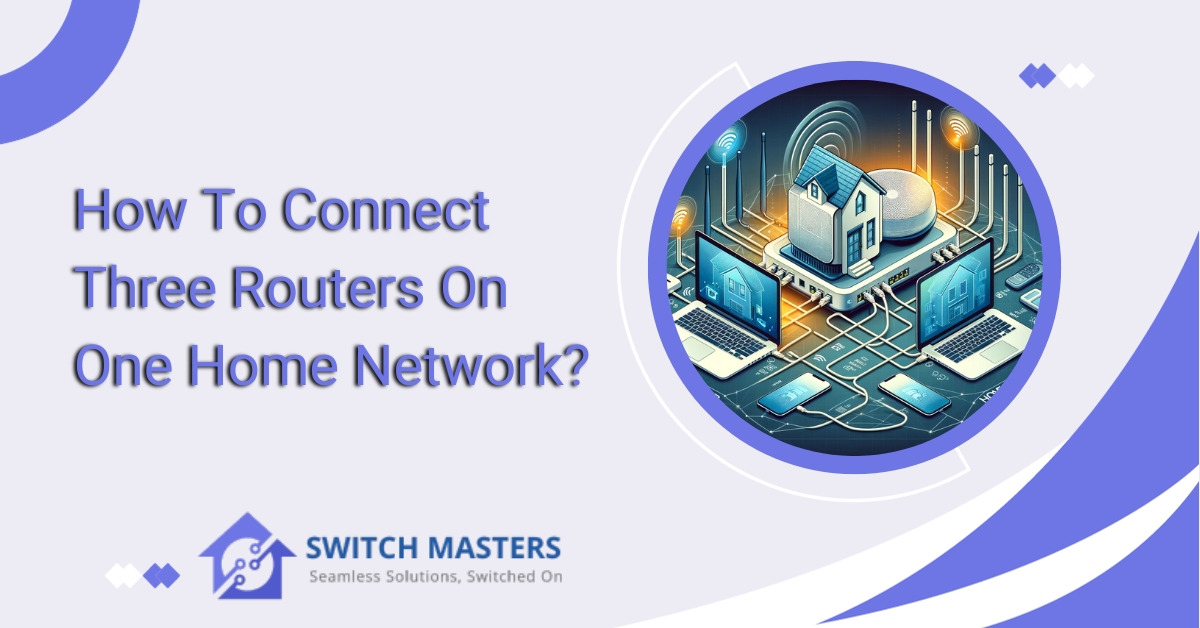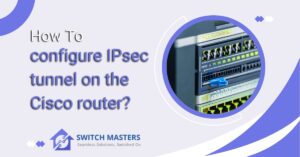Unlock the potential of your home network with our step-by-step guide on how to connect three routers on one home network seamlessly. Optimize coverage, eliminate dead zones, and enhance connectivity. Learn the essentials of router configuration to create a robust and adaptable interconnected environment. Explore the possibilities of expanding your network effortlessly.
Introduction
Connecting three routers to a single home network holds the potential to transform your digital landscape. Understanding networking intricacies is imperative in a world where seamless connectivity is paramount, enabling you to overcome dead zones, enhance coverage, and optimize your online experience in a world where seamless connectivity is paramount.
You will use this guide to guide you through the process of strategically linking three routers. Through this course, you will learn how to configure your network and connect it so that it can adapt to the evolving demands of the digital era, resulting in a resilient, interconnected network. Let’s explore the realm of possibilities and empower your home network for a heightened digital experience.
Understanding Basics
We have come to realize that routers have played a key role in shaping our digital connectivity in the dynamic landscape of modern technology. We will embark on a journey to unravel the basics of routers, demystifying their functions and significance, as they facilitate the seamless flow of information within our homes and offices.
What is a Router?
Routing devices are specialized devices designed to connect multiple computer networks together, enabling information to reach its intended destination efficiently through the transmission of data packets between these networks. In simpler terms, a router is a traffic manager of the internet, directing data to and from various devices within a network.
Key Components and Functions:
1. Ports:
An Internet router is equipped with a variety of ports, each serving a specific purpose. The WAN (Wide Area Network) port enables you to connect your router to the Internet, whereas the LAN (Local Area Network) port allows you to connect it to devices in your home or office.
2. IP Addressing:
Almost every device connected to a network has a unique identifier known as an IP (Internet Protocol) address. Routers assign and manage these addresses to ensure that data reaches its intended recipient.
3. Routing Tables:
An internal routing table is like the router’s road map. It contains information about the best path for data to travel, which assists the router in making informed decisions about the transmission of data.
4. Wireless Capability:
The increasing use of wireless technologies has resulted in many modern routers being equipped with the ability to connect devices without the need for physical cables. This technology is often referred to as Wi-Fi, and it is becoming increasingly integral in our wirelessly dominated world.
Setting Up a Router:
To optimize the performance of a router, one must understand how to set it up. This involves connecting the router to the internet source, configuring settings through a web interface, and securing the network.
Router Security:
The prevalence of cyber-attacks makes it imperative to secure your router. Change your router’s default username and password, enable WPA3 encryption for Wi-Fi, and update its firmware regularly to prevent vulnerabilities.
How to connect three routers on one home network?
It may seem daunting to set up a home network with three routers, but with a little patience and understanding, you will be able to extend the coverage of your network and improve connectivity. Follow these steps to set up a home network with three routers:

Step 1: Gather Your Equipment
Make sure you have all the necessary equipment before starting the setup process:
- Three routers: Ensure that they are in good working condition and have Ethernet ports.
- Ethernet cables: If you wish to establish a wired connection between two routers, you will need these cables.
- A computer: A computer will be used to configure the system.
Step 2: Choose the Primary Router
You should select one router to act as your primary router. This router will be connected to your modem and will handle all of your network settings.
Step 3: Connect the Primary Router
- Connect to the modem: The primary router should be connected to the modem using an Ethernet cable. This allows your entire network to be connected to the internet.
- Access the router’s settings: Enter the IP address of the router in the address bar of your web browser. The default IP address is usually “192.168.1.1” or “192.168.0.1.” Please refer to your router’s manual for the specific IP address.
- Configure the primary router: Make sure that DHCP is enabled to automatically assign IP addresses to your wireless network. Set up your wireless network name (SSID) and password.
Step 4: Connect the Second Router
- Position the second router: The second router should be placed in a central location to extend your network’s coverage.
- Connect to the primary router: Connect the LAN port of the primary router to the WAN port of the secondary router using an Ethernet cable.
- Configure the second router: The second router can be configured using a web browser. The second router should have a unique SSID and password, as well as DHCP disabled. This will prevent conflict with the primary router.
Step 5: Connect the Third Router
The process should be repeated for the third router as follows:
- Position the third router: Ensure that it is placed strategically to maximize coverage and minimize dead zones.
- Connect to the second router: Connect one of the LAN ports on the second router to the WAN port on the third router using an Ethernet cable.
- Configure the third router: Make sure that the settings are correct, that the SSID and password are unique, and that the DHCP is disabled.
Step 6: Test the Network
You should now be able to create a robust home network with extended coverage by connecting devices to each router and testing the network to ensure seamless connectivity.
You can connect three routers on one home network following these steps, improving network coverage and enhancing your overall experience.
Troubleshooting Common Issues
Despite modern technology’s intricate web, glitches are common. The key to a seamless digital experience is in troubleshooting. Here are some tips to address common issues that may disrupt the harmonious flow of your network.
Addressing IP Conflicts within the Network
Understanding IP Conflicts:
There is nothing more frustrating than multiple devices sharing the same IP address, which can lead to connectivity issues. Resolving this conflict is crucial in restoring order to your digital domain.
Steps to Resolve IP Conflicts:
- Identify Conflicting Devices: Begin by identifying devices that share the same IP address. Access your router’s interface to view connected devices and their assigned IP addresses.
- Assign Static IP Addresses: Consider assigning static IP addresses to critical devices. This ensures that each device maintains a unique identifier, reducing the likelihood of conflicts.
- Resetting Network Configuration: In some cases, a simple reset of the network configuration can resolve IP conflicts. Power cycle your router and connected devices to refresh their settings.
Checking Cable Connections and Physical Setup
The Foundation of Connectivity:
Often overlooked, cable connections and physical setup form the backbone of a robust network. Any disturbance in this foundation can lead to connectivity issues that manifest in various forms.
Steps to Check Cable Connections:
- Inspect Physical Connections: Examine the Ethernet cables connecting your devices to the router. Ensure they are securely plugged in and free from damage.
- Verify Router Ports: Check the router’s LAN and WAN ports for any anomalies. Dust or physical damage may impede proper connectivity.
- Consider Cable Replacements: If cables show signs of wear or damage, consider replacing them. Faulty cables can significantly impact network performance.
Updating Router Firmware for Optimal Performance
The Engine of Efficiency:
Router firmware serves as the operating system of your networking powerhouse. Keeping it up-to-date is essential for unlocking new features, improving security, and enhancing overall performance.
Steps to Update Router Firmware:
- Access Router Interface: Log in to your router’s web interface using a web browser. Refer to the router’s manual for the specific steps.
- Locate Firmware Update Section: Within the router settings, find the section dedicated to firmware updates. This may be labelled differently depending on the router model.
- Follow Update Instructions: Follow the on-screen instructions to download and install the latest firmware. Be patient, as this process may take a few minutes.
FAQ’s
How many routers can be on a single network?
Two or even multiple routers may be employed within the same home network. The advantages of having a dual-router network include enhanced support for wired devices. When the initial router utilizes wired Ethernet, its ability to accommodate connected devices is typically limited, often to only four or five devices.
Can one network have multiple routers?
Two WiFi routers can be used within the same household. The addition of a second router can increase your internet signal and capacity, effectively addressing a variety of WiFi challenges at home such as dead zones and inconsistent connections. However, it is important to note that employing two routers simultaneously may result in signal interference.
What happens if you daisy chain routers?
It is the primary purpose of a daisy chain to increase the capacity of the network to connect multiple computers. All other routers serve solely the purpose of connecting additional computers to the network, while one router serves as both the main router and DHCP server in this configuration. A daisy chain setup can also be utilized to incorporate a wireless access point into an wired network existing.
Can having 2 routers cause problems?
Routers typically operate on a shared frequency, commonly referred to as channels. A router nearby may interfere with each other when it uses the same channel, resulting in signal interference. The interference occurs when routers interfere with one another, hindering optimal performance. However, signal interference can be resolved easily.
Can I plug a router into a router?
A wired link can be established between the two routers by connecting their ports (1-4). Alternatively, the connection can be established wirelessly using a Wireless Media Bridge or a Powerline Ethernet Kit.
Conclusion
Connecting three routers to one home network opens a wide range of possibilities for improving connectivity and expanding coverage. It is possible to create a robust network infrastructure that addresses dead zones and enhances overall performance by strategically positioning routers, configuring settings, and ensuring proper connections.
Despite its initial appearance, this endeavour enables users to create a seamless interconnected environment, despite its complexity. Understanding the fundamentals of networking and router configuration becomes increasingly valuable as technology continues to evolve, ensuring your home network remains adaptable, reliable, and ready to meet the demands of today’s digital world.