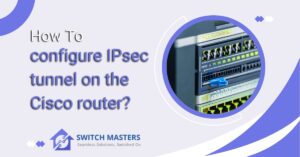Learn the essential command to restart a Cisco router efficiently. Our guide provides step-by-step instructions for safely rebooting your Cisco device, ensuring minimal downtime and maintaining network stability.
Introduction
Cisco router restarts are fundamental tasks that network administrators must perform for a variety of reasons, such as implementing configuration changes, recovering from errors, or updating the system. A successful execution of this task is essential for reducing network downtime and ensuring that network operations run smoothly.
In this guide, you will learn how to restart a Cisco router, as well as important considerations and best practices to follow. Understanding the proper procedure for restarting a router in the realm of network administration is an essential skill for anyone, whether they are seasoned network professionals or new to managing Cisco devices.
Table of Contents
Command to restart a Cisco router
According to the Cisco link provided, the reload EXEC command is used in Cisco IOS software. The following is a summary of the key points:
Command:
- reload [text | in [hh:]mm [text] | at hh:mm [month day | day month] [text] | cancel]
Syntax Description:
- Text (Optional): A brief explanation of why you are reloading, up to 255 characters in length.
- In [hh:]mm (Optional): Arrange for a reload of the software within approximately 24 hours, using specified minutes or hours and minutes.
- at hh:mm (Optional): You can schedule a software reload to occur at a specific time (24-hour clock). If the date and month are specified, the reload will occur on that date and time. If the month and day are not specified, a reload will occur on the current day or next day. A reload must be scheduled within approximately 24 hours.
- Month (Optional): Name of the month, any unique string.
- Day (Optional): Day of the month, in the range 1 to 31.
- Cancel (Optional): Cancel a scheduled reload.
Command Modes:
- EXEC
Command History:
- Introduced in Release 10.0.
Usage Guidelines:
- As a result of the reload command, the system is halted, and if the restart on error option is chosen, the system will reboot.
- The startup configuration should be used after saving the configuration information.
- It is not possible to reload from a virtual terminal if the system is not set up to boot automatically.
- If you modify the configuration file, the system prompts you to save it. If the CONFIG_FILE environment variable points to a non-existent startup configuration file, and you agree to save it, the system enters setup mode upon reloading.
- A reload can only be scheduled once the system clock has been set (via NTP, hardware calendar, or manually).
- NTP can be used to synchronize the time across multiple routers for simultaneous reloading.
- Use the show reload command to view information regarding scheduled reloads.
Examples:
Immediate Reload:
- Code: Router# reload
Reload in 10 Minutes:
- Code: Router# reload in 10
Reload at Specific Time Today:
- Code: Router# reload at 13:00
Reload at Specific Date and Time:
- Code: Router# reload at 02:00 apr 20
Cancel Pending Reload:
- Code: Router# reload cancel
Providing detailed instructions on how to schedule, execute, and cancel system reloads, this information is vital for network administrators and engineers who work with Cisco IOS software.

Troubleshooting Common Issues During Restart
It is a routine task for network administrators to restart Cisco routers. However, the process can occasionally be fraught with unexpected issues that may disrupt network operations.
Keeping a network smooth and reliable requires an understanding of these common problems and the ability to troubleshoot them efficiently. In this guide, you will learn about the most common problems encountered when restarting Cisco routers as well as practical tips for troubleshooting and resolving these problems.
Common Problems Encountered When Restarting Cisco Routers
- Failure to Boot: There are a number of issues that can cause a router to fail to boot up properly, including a corrupted IOS (Internetwork Operating System), problems with the boot sequence, and specific hardware failures.
- Configuration Errors: There are times when routers can restart with incorrect or corrupted configurations, which can lead to network connectivity issues or performance degradation.
- Interface Problems: It is possible that interfaces will not come up as expected following a restart. This can occur due to physical layer issues, incorrect configurations, or hardware issues.
- Memory Issues: When routers lack sufficient memory or have memory leaks, they can behave unpredictably or fail to load certain services once they have been restarted.
- Firmware Incompatibilities: Occasionally, firmware upgrades can result in compatibility issues with existing hardware or configurations.
- Routing Protocol Convergence: When routing protocols are restarted, it may take some time for them to converge, causing a temporary disruption to the network.
Tips for Troubleshooting and Resolving These Issues
- Check Boot Sequence and IOS Integrity: In the event that the router does not boot, check the console output for error messages. Make sure the IOS image is not corrupted and that the boot sequence is correctly configured within the router’s ROMMON (ROM Monitor).
- Verify and Restore Configurations: You should always make a backup of configurations before making changes. If you encounter configuration errors, compare the current configuration with the backup and restore if necessary.
- Diagnose Interface Issues: You should check the physical connections, LED status indicators, and use commands like show interfaces to diagnose interface problems. You should ensure the interface configurations are accurate and consistent with the design of the network.
- Monitor and Manage Memory Usage: Monitoring memory usage can be accomplished by using commands such as show memory and show processes memory. Memory leaks should be identified and resolved, and the router should have sufficient RAM for operation.
- Firmware Compatibility Check: It is recommended that you verify compatibility with your router model and configuration before upgrading the firmware. Review release notes and documentation for any issues that may occur.
- Manage Routing Protocol Settings: The convergence of routing protocols should be monitored after a restart. You may need to adjust settings such as timers and weights in order to optimize convergence time.
- Hardware Diagnostics: You may want to run diagnostic tests available on the router if you suspect there is a problem with the hardware. Check for physical damage or wear on the router.
- Consult Logs and Documentation: It is highly recommended that you review the log files for any errors or warnings. Cisco’s documentation, as well as its support forums, can be an invaluable resource for troubleshooting specific problems.
- Factory Reset: Consider a factory reset as a last resort; however, this should be done cautiously, making sure all configurations are backed up beforehand.
- Seek Professional Support: Don’t hesitate to contact Cisco support or a certified professional if the problem persists. Complex issues may require expert assistance.
FAQ’s
Why does my router lose its configuration during reboot?
In most cases, this is due to an incorrectly configured register. It is common for the configuration register to be altered during password recovery in order to skip the startup configuration when the system reboots. This results in the register not being restored to its original setting when the system is rebooted.
How do you troubleshoot a switch problem?
Make sure the cable from the switch is connected to a device you are confident is functioning properly. Confirm that both ends of the cable have been securely inserted into the device’s ports. Make sure both devices are powered on. Verify the cable selection is accurate.
Why rebooting your router fixes so many problems?
Your router can benefit from a refresh from time to time. Sometimes your router may experience memory depletion, causing a slowdown in the system. This issue can be resolved by rebooting your router. In order to boost the router’s overall performance speed, intelligent routers identify channels with lower traffic during the reboot.
What happens when router is rebooted?
When you reboot your router, you wipe its memory, terminate any ongoing tasks, and reload the router’s operating system or firmware, similar to when you reboot any computer. This method addresses most issues. Allowing a 10-second interval ensures that any lingering power in the router has a chance to dissipate, facilitating the clearing of RAM.
How often should you reboot a Cisco router?
Your router or wireless gateway should not be restarted on a set schedule. It is generally advisable to give them a reboot at least once a month in order to clear out memory and re-establish connections. It is important to note that the terms ‘reboot’ and ‘reset’ are not interchangeable, as they have distinct meanings.
Conclusion
Cisco router restarting is a crucial skill for any network administrator. It’s a straightforward but powerful tool that, when used correctly, can help maintain and troubleshoot your network effectively. Although the restart command is easy to use, the impact it can have on your network can be substantial. Be sure that you have saved your configurations and are aware of the consequences of restarting your network.
Keeping your network’s integrity intact can be achieved by following best practices and observing the timing and reasons for a router restart. The ability to confidently and safely restart a Cisco router is an indispensable component of managing a robust and reliable network, whether you are conducting routine maintenance or responding to network issues.